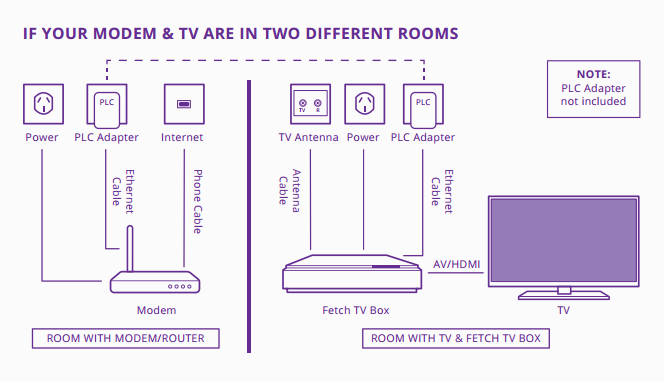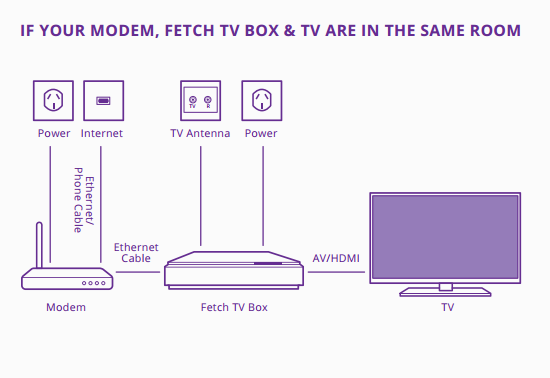About FetchTV
FetchTV is an IPTV service that delivers subscription television programming using your internet connection.
Fetch TV provides a set top box with a digital TV tuner, personal video recorder and up to 45+ subscription channels, video on demand, pay per view movies, web applications, and a mobile app.