Use the setup guide that matches your nbn™ supplied box below, and you’ll be up and running in no time.
*If you are unsure of your device, please check the device color, white nbn connection box or black nbn connection box setup guide.
Black nbn connection box
Once we’ve sent you an SMS to let you know that you’re ready to connect, refer to the image below to plug in the cables.
Connect your nbnTM connection box straight to your wall outlet, unless you have Pay TV. If you have Pay TV through your cable connection, you will need to use the supplied splitter from your brown box and follow the shaded area in diagram 1 below to plug in the cables.
You’ll know it’s ready when all four lights on the front are solid green. This could take up to 10 minutes.
If your nbn box is missing or damaged, please log into My Dodo and raise a support request.
White nbn connection box
Once we've got in touch (via SMS or email) to let you know that you're ready to connect, use the following instructions to plug in the cables.
Once it’s all plugged in, wait 15 minutes. You’ll know it’s ready when  the connection light and
the connection light and  broadband light turn solid blue.
broadband light turn solid blue.
If your nbn box is missing or damaged, please log into My Dodo and raise a support request.
Related
Setting up your modem
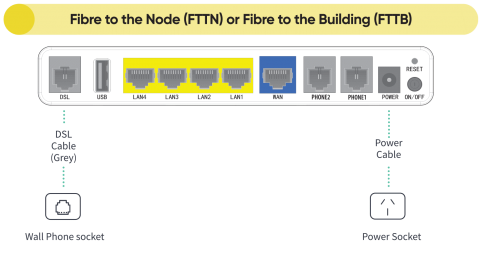
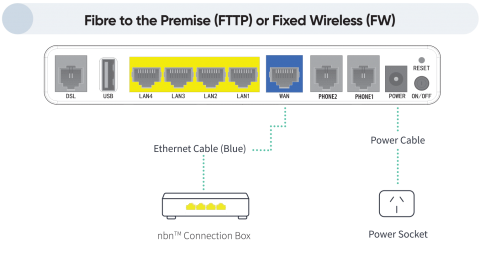
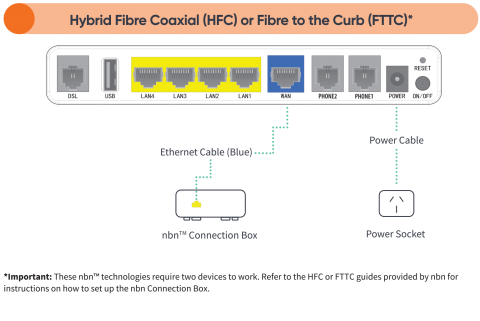
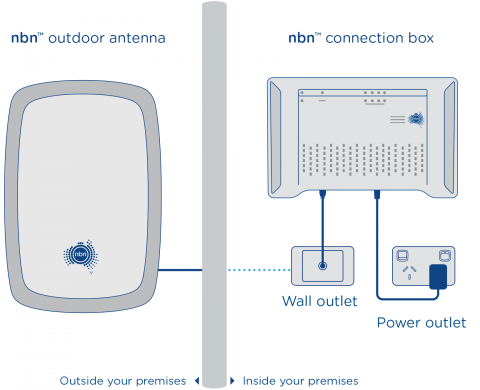
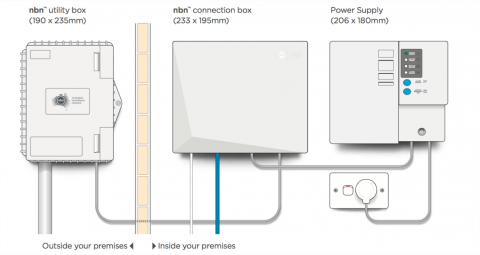
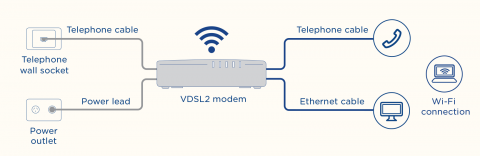
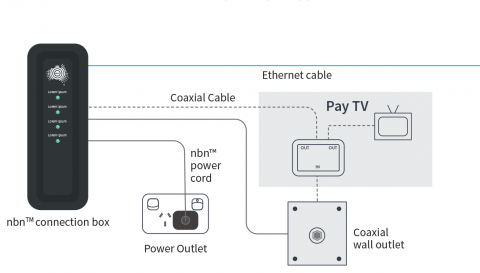
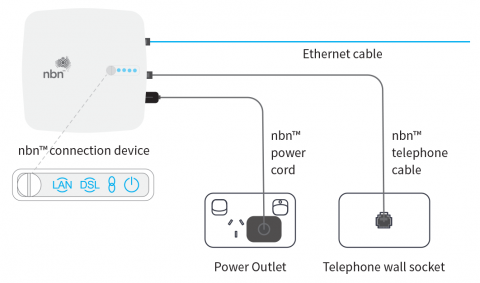
 the connection light and
the connection light and  broadband light turn solid blue.
broadband light turn solid blue.